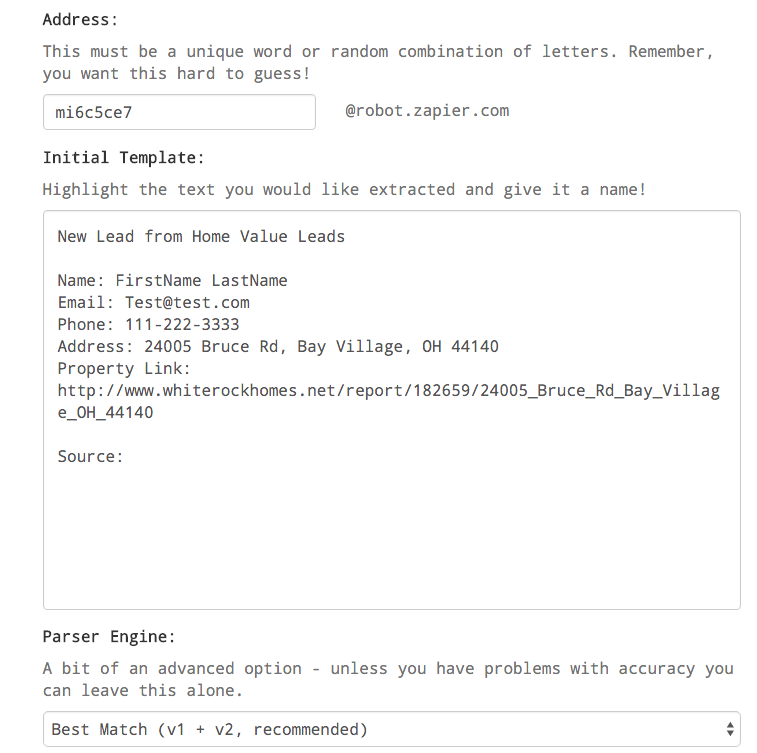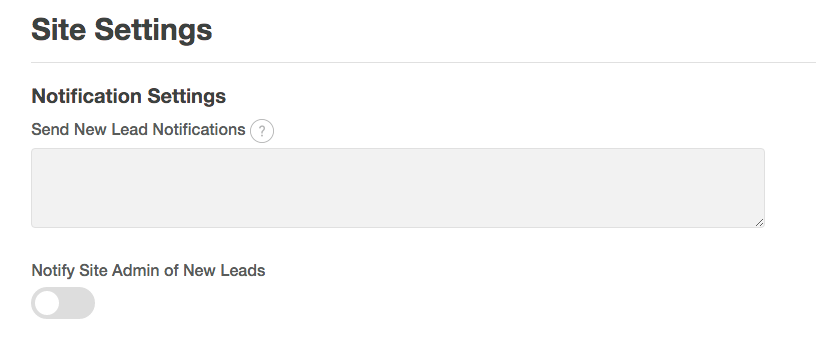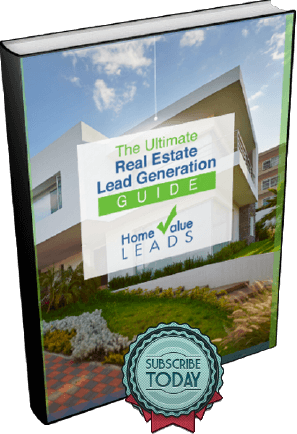Not all CRMs out there can accept lead emails from Home Value Leads. Luckily, if your CRM connects to a service called Zapier, you can still get your leads automatically sent to your CRM. Depending on which CRM you use, you may or may not have to pay for Zapier. You can explore their CRM connections here and see if it says “Premium” above it. If it does, you will have to pay a small monthly fee for Zapier. Pricing can be found here.
Setting Up Zapier Email Parser
Once you have verified you can connect to your preferred CRM, you will need to set up the Zapier Email Parser. You will have to register there separately (no charge) by going HERE. Once you have created your account, you will need to create a mailbox. It will be a random email address such as mi6c5ce7@robot.zapier.com. Once it has created the email address, it will ask you to send an email to that address. Simply put the email address into your Notification Options as described below and then submit a lead through your site. Refresh the email parser, and it should look something like this:
As it says, highlight the text and give it a name as shown below:
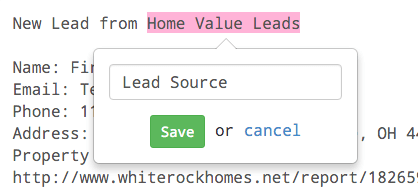
You will want to set up the following fields (may vary depending on your CRM):
Lead Source
First Name
Last Name (can also just do full name, depending on your CRM)
Telephone Number
Property Address
Property Link
Learn how to get seller leads with our home valuation landing pages
In the area for Parser Engine, the default selection is Best Match. Just leave that alone for now as it works the majority of the time.
Click on Save Address and Template and you are done with this step.
Connecting Zapier to Your CRM
This process will vary depending on your CRM. You will need to log into your Zapier account first and click on “Make a New Zap”. This will take you into the Zapier Zap Setup page.
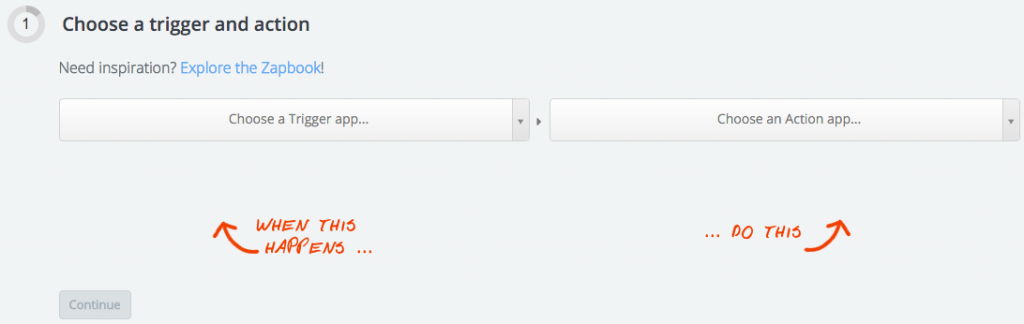
When you click on Trigger app, you can start typing “email parse” and you will see the email parser. Your trigger event will be a new email. You will then choose an Action App, which would be your CRM app. You will then have to choose an action, which will vary depending on your CRM. It will usually be something such as Create A New Contact. From there, Zapier will walk you through connecting the accounts and setting up the Zap.
Where To Put Your Lead Email in Home Value Leads
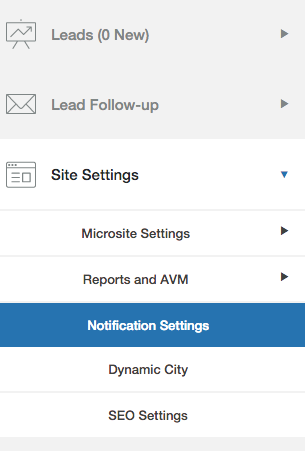
Once there, the very first box says “Send New Lead Notifications” (Seen below). This is where you will paste your lead email address that you got from the Zapier Email Parser.
Below that, there is an option to “Notify Site Admin of New Leads” which is turned on (shows up orange) by default. If your CRM automatically notifies you of any new leads, you can turn this option OFF (so that it is gray) so that you aren’t receiving duplicate alerts.
Hit save and you are done!
Let us know if you need any assistance with integrating your Home Value Leads account with Zapier.